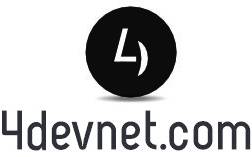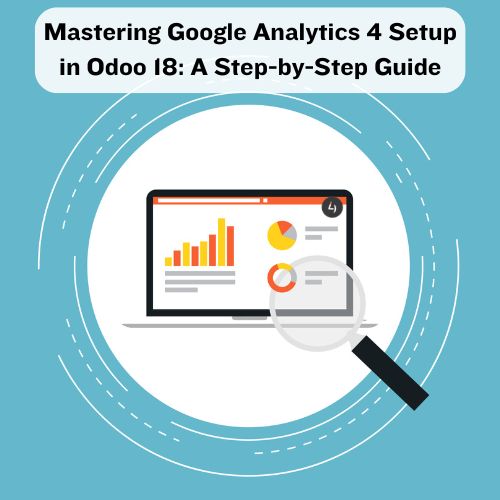Mastering Google Analytics 4 Setup in Odoo 18: Step-by-Step Guide
For businesses using Odoo 18 to manage their eCommerce or business operations, integrating Google Analytics 4 (GA4) offers valuable insights into user behavior, sales performance, and overall site engagement. GA4’s advanced tracking capabilities, machine learning features, and customizable reports provide a wealth of data that can help businesses refine their marketing strategies and drive growth. In this comprehensive guide, we will walk you through the process of setting up Google Analytics 4 in Odoo 18, ensuring that you can harness its full potential for insightful data analytics.
Why Integrate Google Analytics 4 with Odoo 18?
Before diving into the configuration steps, it’s important to understand the benefits of integrating GA4 with Odoo 18. This integration not only enhances your data analysis capabilities but also empowers you with actionable insights to improve your business performance. Here’s why you should consider integrating Google Analytics 4 with Odoo 18:
1. Deep User Behavior Tracking
With GA4, you gain access to advanced user tracking that goes beyond traditional page views. Track specific interactions, such as button clicks, form submissions, and file downloads, on your Odoo 18 website. This helps you clearly understand how users engage with your site, allowing you to optimize the customer experience.
2. Unified Cross-Platform Data
Google Analytics 4 is designed to provide seamless cross-platform tracking. Whether users visit your Odoo website from a desktop, tablet, or mobile device, GA4 consolidates data from all platforms, allowing you to analyze user behavior holistically. This is especially important for businesses that have multiple touchpoints with customers across different devices.
3. Enhanced E-Commerce Insights
For eCommerce websites built on Odoo 18, GA4 provides detailed eCommerce reporting features. Track and analyze key metrics such as product views, add-to-cart actions, completed transactions, and customer lifetime value (CLV). These insights help you identify your top-performing products, optimize your sales funnels, and improve conversion rates.
4. Custom Event Tracking
GA4 offers the flexibility to define and track custom events based on specific actions that align with your business objectives. For example, you can track user interactions like form submissions, newsletter signups, or specific product views. By customizing event tracking, you ensure that your analytics capture the most relevant data for your business needs.
5. Machine Learning-Driven Insights
Google Analytics 4 comes with built-in machine-learning capabilities that automatically surface insights, trends, and anomalies in your data. GA4 can detect sudden shifts in user behavior, helping you identify potential issues or opportunities faster. These insights can be pivotal in making timely business decisions and optimizing your marketing efforts.
6. Improved Reporting Flexibility
GA4’s reporting structure is designed to be more flexible and customizable than the previous Universal Analytics. You can create custom reports and dashboards that highlight the metrics most important to your business. Whether it’s tracking specific KPIs like conversion rates or user engagement, GA4 allows you to create tailored reports that help you make better-informed decisions.
7. Future-Proof Analytics
Google Analytics 4 is the future of Google’s analytics platform. Unlike Universal Analytics, GA4 is built to handle the evolving landscape of data privacy, cross-device tracking, and AI-driven analysis. By integrating GA4 with Odoo 18 now, you’re ensuring that your business is prepared for the future of web and app analytics.
Step 1: Setting Up Google Analytics 4 Property
To begin, you need to create a Google Analytics 4 property if you haven’t already done so. Here’s how:
- Log in to your Google Analytics account.
- In the bottom-left corner, click on the Admin gear icon.
- In the Account column, select an existing account or create a new one.
- Under the Property column, click on Create Property.
- Choose Google Analytics 4, then fill in the necessary details such as the property name, time zone, and currency.
- Click Create, and once your property is set up, you’ll receive a Measurement ID (e.g., G-XXXXXXXXXX). This ID is crucial for the next steps.
Step 2: Access the Odoo 18 Backend
Now that your GA4 property is ready, it’s time to connect it to your Odoo 18 platform:
- Log in to the Odoo 18 admin panel.
- Go to the Website module.
- Navigate to Configuration and select Settings.
- In the settings section, locate the Google Analytics configuration area.
Step 3: Adding the GA4 Measurement ID to Odoo 18
Once you have the Measurement ID from GA4, you can enter it into Odoo 18 to link the two platforms:
- In the Google Analytics configuration section of Odoo 18, paste your Measurement ID in the corresponding field.
- Save the settings to establish the connection between GA4 and your Odoo website.
This simple integration will allow data to flow from your Odoo website to Google Analytics 4.
Step 4: Enable E-Commerce Tracking (For E-Commerce Websites)
If you are using Odoo 18 for eCommerce, enabling enhanced eCommerce tracking in GA4 will provide deeper insights into your sales funnel and customer interactions:
- Access the Admin section in your Google Analytics 4 account.
- Under the Property column, select Data Streams, and choose your website’s data stream.
- Scroll down to the Enhanced Measurement section and ensure that E-Commerce is enabled.
- In Odoo, ensure that E-Commerce Analytics is activated by going to Website → Configuration.
With eCommerce tracking enabled, you can monitor user interactions such as product views, add-to-cart events, and completed transactions within GA4.
Step 5: Set Up Custom Events (Optional)
Google Analytics 4 allows you to track custom events, which can be incredibly useful for monitoring specific actions on your website that are aligned with your business objectives.
- In GA4, navigate to the Events section under Configure.
- Create a custom event that you want to track. For instance, you might track a Contact Form Submission or a Newsletter Signup.
- In Odoo, you may need to add custom JavaScript to trigger these events when users perform the relevant actions. This may require a developer or the use of specialized Odoo modules.
Custom events can give you more granular control over the data you collect, allowing you to track specific actions that matter to your business.
Step 6: Testing the GA4 Integration
It’s crucial to test the integration to ensure that data is being properly sent from Odoo to Google Analytics 4:
- On your Odoo website, perform various actions, such as viewing products, adding items to the cart, or completing a purchase.
- In your GA4 account, navigate to the Realtime report to verify that these actions are being captured in real-time.
- If the actions are showing up as expected, the integration is working correctly.
Step 7: Analyzing Data and Leveraging GA4 Reports
With the integration complete and data flowing into GA4, you can now make the most of the powerful reporting tools that GA4 offers:
- User Reports: Dive into engagement metrics such as sessions, bounce rates, and active users to understand how visitors are interacting with your site.
- E-Commerce Reports: For eCommerce sites, GA4 provides insights on sales performance, revenue, product performance, and shopping behaviors.
- Custom Dashboards: Create custom dashboards tailored to your specific business needs. Track key performance indicators (KPIs) that matter most, such as cart abandonment rates or conversion paths.
- Audience Segments: Use GA4’s audience segmentation features to target specific user groups based on behavior, location, or acquisition channels, helping you refine your marketing efforts.
Conclusion
Integrating Google Analytics 4 with Odoo 18 offers businesses a powerful tool to monitor and optimize their website performance, user experience, and conversion rates. By following this step-by-step guide, you can set up GA4 on your Odoo website quickly and effectively, unlocking the full potential of data-driven decision-making.
Whether you operate an eCommerce store or a business platform, the insights provided by GA4 will help you fine-tune your strategies, boost engagement, and improve your bottom line. If you require further assistance with the setup process or need help configuring advanced features, don’t hesitate to reach out to our expert team at 4devnet. We specialize in Odoo configurations and can guide you through optimizing your Google Analytics 4 setup for maximum impact.